You’ll perhaps agree that Calendly provides a simple and user-friendly way to embed booking forms. You may also be aware that these booking forms have a built-in functionality to capture UTM parameters (No? you do now!). The catch is – UTM parameters have to be passed either through the Calendly URL or the page where the form is embedded. Good news is no additional customization is needed.
However, capturing UTM parameters can become challenging when users navigate away from the Landing page. In many cases, users may leave the landing page or revisit the booking form later directly (i.e. without the UTM parameters). To avoid missing crucial attribution data, it’s important to plan for such scenarios.
A crude approach is to hardcode UTM parameters into your Calendly links across your website. For example, if all your pages have a “Schedule an Appointment” button that directs users to the Calendly booking form like in the site navigation, you might consider embedding UTM parameters directly into the link – not a good idea – hardcoding UTM parameters results in the same values being passed for all users, regardless of how they arrived at your site, leading to inaccurate appointment attribution. Even though Google Analytics 4 may report on all the traffic sources, our intention here is to get them in your Calendly reports.
In reality, you may not always link directly to your Calendly booking page in your promotions (like Facebook ads) particularly if the form is embedded within a standalone page. This would be like sending users directly from a Facebook or LinkedIn ad to a page that just has your booking form. So, for better attribution tracking, we recommend considering more dynamic methods of capturing UTM parameters to ensure accurate data collection, even if users navigate away from the page.
Let’s explore two common scenarios:
Case 1: Your landing page has the Calendly Booking Form
If your landing page includes both the Calendly booking form and key information about your product or service (such as benefits, features, and offers), the UTM parameters will be captured seamlessly as long as the user books an appointment without navigating away. Calendly’s built-in mechanism ensures that UTM parameters are passed and stored correctly, so there’s nothing to worry about in this scenario.
Case 2: Your landing page has the Calendly Booking Form, BUT a user may navigate away
In this case, your landing page may also contain links to other parts of your website, potentially causing users to navigate away before booking. If the user clicks away to another page and then returns to book an appointment, the original UTM parameters are lost. Google Analytics 4 will tie the visit and booking back to the original UTMs (depending on your implementation). However, Calendly’s default embed will no longer be able to capture the UTM data.
To avoid this, you should:
1. Store UTM parameters in cookies (with proper user consent).
2. Use Calendly’s Advanced Embed to retrieve the UTM parameters from cookies and pass them along during the appointment booking process.
This way, even if the user navigates away, your UTM tracking remains intact and your marketing attribution remains accurate.
What is Advanced Calendly Embed?
Calendly offers 2 types of embed – the General Embed and the Advanced Embed. Advanced Embed allows you to play with Calendly’s functions to manipulate the bookings e.g. pre-filling invitee questions.


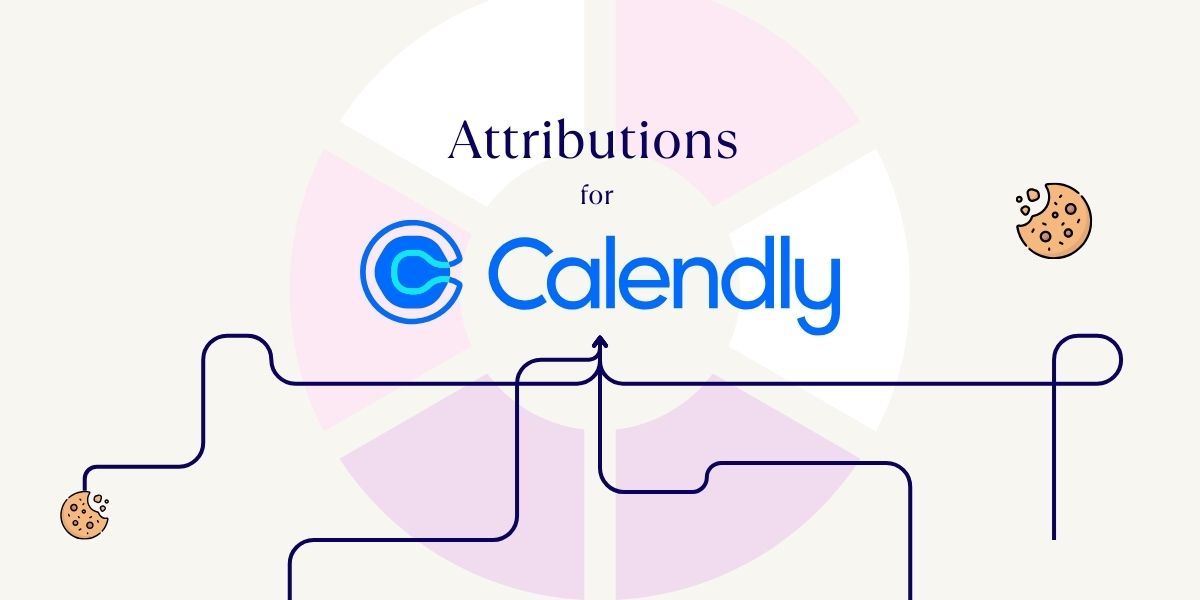
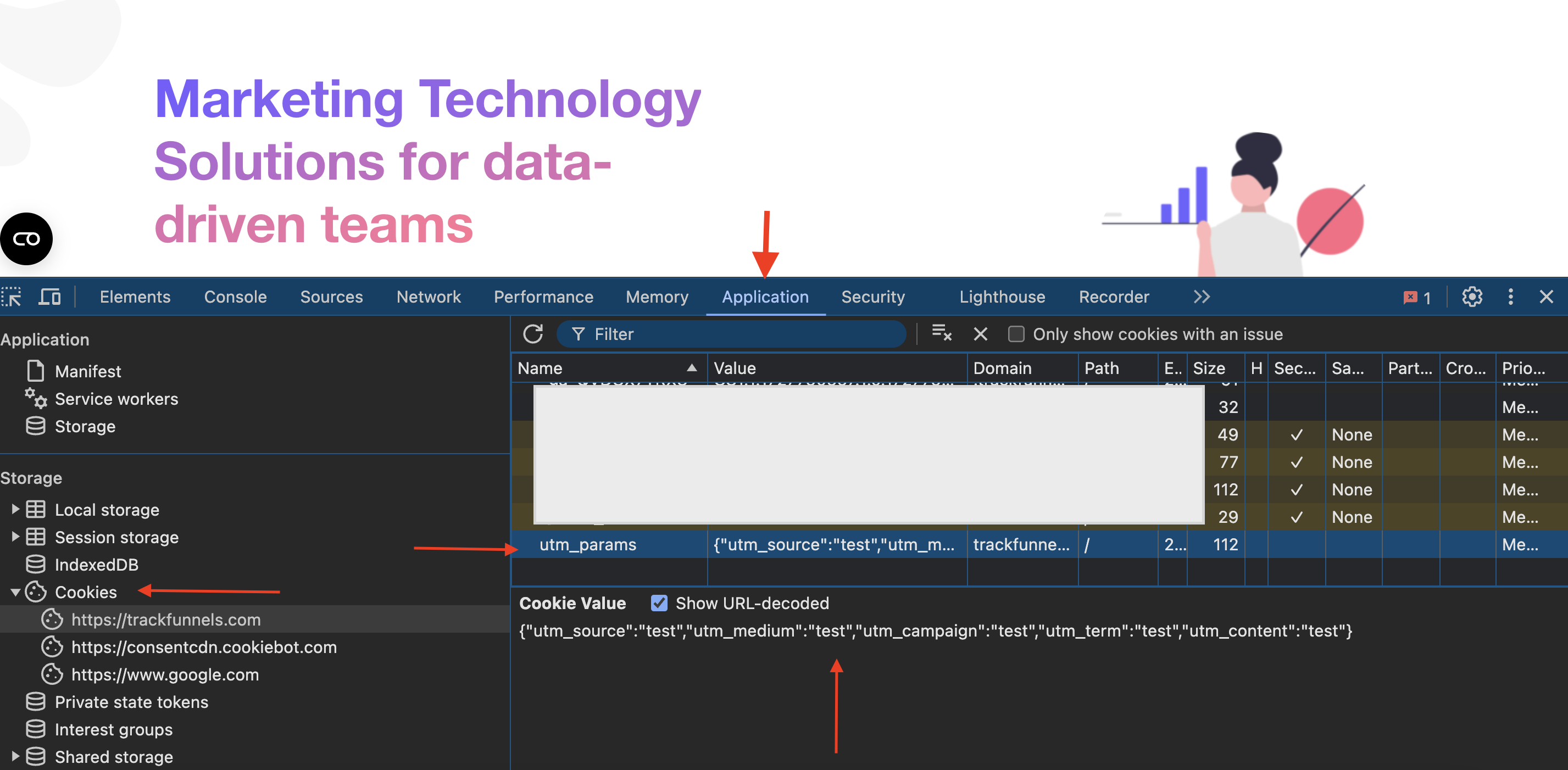
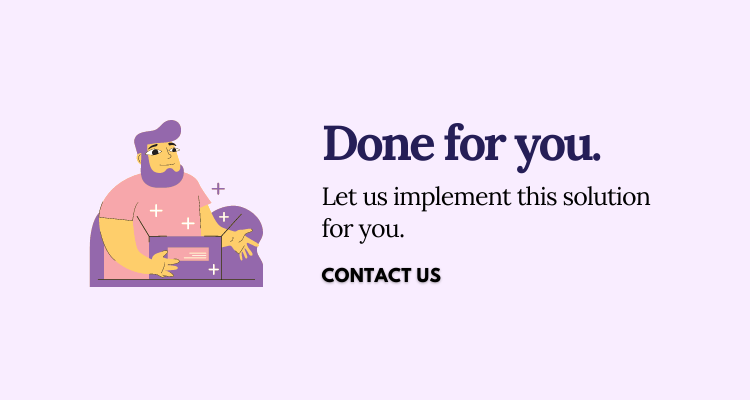
0 Comments